- Home
- Speechify for Web
- How can I apply a filter to my Speechify library on the computer?

How can I apply a filter to my Speechify library on the computer?
Speechify is the #1 audio reader in the world. Get through books, docs, articles, PDFs, emails - anything you read - faster.
Featured In
Listen to this article with Speechify!
You can apply a filter in your Speechify library and only view files with a particular format using your PC, desktop or laptopSign in to app.speechify.com...
You can apply a filter in your Speechify library and only view files with a particular format using your PC, desktop or laptop
- Sign in to app.speechify.com using your Speechify account credentials, preferably in a Chromium browser.
- The home page displays your Speechify library.
- You can apply a filter to your Speechify library to view only the files with a particular format such as web links, PDFs, scans and text files, using the funnel icon on the top right corner.
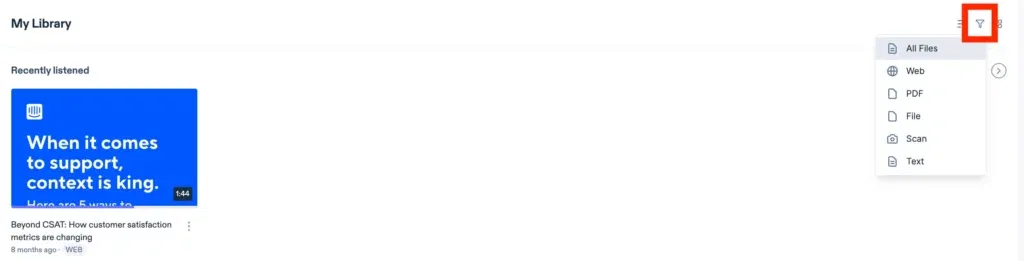

Cliff Weitzman
Cliff Weitzman is a dyslexia advocate and the CEO and founder of Speechify, the #1 text-to-speech app in the world, totaling over 100,000 5-star reviews and ranking first place in the App Store for the News & Magazines category. In 2017, Weitzman was named to the Forbes 30 under 30 list for his work making the internet more accessible to people with learning disabilities. Cliff Weitzman has been featured in EdSurge, Inc., PC Mag, Entrepreneur, Mashable, among other leading outlets.
 Previous
Previous